Understanding Digital Signatures and PDF Editing
Digital signatures verify a PDF’s integrity, ensuring it matches the signed version․ Editing invalidates the signature, requiring verification to confirm authenticity․ Various methods exist to edit signed PDFs, each with legal and ethical implications․
The Nature of Digital Signatures
A digital signature on a PDF acts as a cryptographic seal, guaranteeing the document’s authenticity and integrity․ It verifies that the document hasn’t been altered since it was signed․ This is achieved through complex hashing algorithms that generate a unique fingerprint of the document’s contents․ The signature itself is then encrypted using the signer’s private key․ Anyone with the corresponding public key can verify the signature’s validity, confirming the document’s unchanged state․ Unlike a simple handwritten signature, a digital signature offers a much higher level of security and assurance against tampering․ Therefore, attempting to edit a digitally signed PDF will typically invalidate the signature, rendering it unreliable as proof of authenticity․ This is why it’s crucial to understand the implications before attempting any edits․
Implications of Editing a Signed PDF
Modifying a digitally signed PDF has significant repercussions․ The most immediate consequence is the invalidation of the digital signature․ This means the signature’s verification process will fail, indicating that the document has been altered since signing․ The legal and ethical ramifications depend heavily on the context․ In business transactions, an invalidated signature could jeopardize contracts or agreements, potentially leading to disputes or legal action․ In legal documents, tampering is a serious offense, with potentially severe penalties․ Even seemingly minor edits can have substantial consequences․ For instance, correcting a typo might invalidate a signature crucial for the document’s legal standing․ Therefore, carefully consider the implications before making any changes to a digitally signed document․
Legal and Ethical Considerations
Editing a signed PDF raises crucial legal and ethical questions․ Altering a document after it’s been digitally signed is often considered a breach of contract or even fraud, depending on the document’s nature and the intent behind the edits․ The legal ramifications vary across jurisdictions, but generally, tampering with signed documents can lead to serious legal consequences, including hefty fines or even criminal charges․ Ethically, altering a signed PDF undermines trust and transparency․ It’s a violation of the implied agreement that the signed document represents a final and unaltered version․ Before making any edits, carefully consider the potential legal and ethical repercussions, especially if the document is legally binding or has significant implications for others involved․ Transparency and honesty are paramount; seek proper authorization before making any modifications․
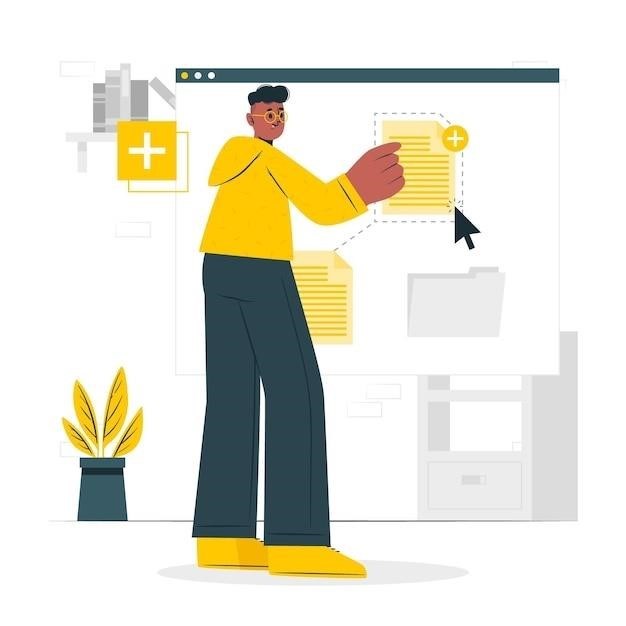
Methods for Editing Signed PDFs
Several approaches exist for editing signed PDFs, including printing and rescanning, using online editors, or employing dedicated PDF software․ Each method offers varying levels of convenience and control․
Printing and Reprinting the Document
This straightforward method involves printing the signed PDF, making the necessary edits on the hard copy using pen or other writing tools, and then scanning or photographing the amended document․ The resulting image can then be converted back into a PDF file using various online or offline tools readily available․ Keep in mind that this process introduces potential for errors in the transcription and image quality degradation․ The newly created PDF will lack the original digital signature; a new signature might need to be added if needed for legal validity․ While convenient for simple edits, this is not suitable for documents requiring high precision or complex modifications․ The quality of the final document heavily depends on the quality of the scanner or camera used during the conversion process․ Therefore, using a high-resolution scanner is recommended to minimize loss of quality․
Using Online PDF Editors
Numerous online PDF editors offer functionalities to edit signed PDFs, often by creating a new, editable copy․ These services typically allow text editing, image insertion, and other modifications․ However, be aware that the original digital signature will be lost during this process․ The convenience of online editors comes with potential security concerns; ensure the chosen platform is reputable and employs robust security measures to protect your document data․ Always review the editor’s terms of service concerning data privacy and security before uploading sensitive documents․ Some services may offer a paid subscription for advanced features or enhanced security, while others provide free options with limitations․ Remember to download and save the edited PDF after making your changes to avoid losing your work․ The edited document will require a new signature if legal validation is necessary․
Employing Dedicated PDF Software
Dedicated PDF software suites, such as Adobe Acrobat Pro, provide comprehensive tools for managing and editing PDF documents, including those with digital signatures․ These applications often allow for advanced editing features, enabling precise control over text, images, and formatting․ However, directly editing a signed PDF within these programs typically invalidates the existing digital signature․ To maintain the integrity of the original signature, consider creating a copy of the document before making any edits․ This approach ensures the original signed version remains unchanged․ The software may offer options to add a new signature to the edited document, but it’s crucial to understand that this new signature will apply only to the modified version, not the original signed copy․ Therefore, always exercise caution when working with signed PDFs and ensure you understand the implications of your edits on the document’s legal validity․
Specific Software and Tools
Adobe Acrobat Pro and PDFgear are popular choices, offering various editing features․ Many other online and offline tools cater to different needs and skill levels for PDF manipulation․
Adobe Acrobat Pro
Adobe Acrobat Pro, a leading PDF editor, provides robust tools for managing signed documents․ While directly editing a signed PDF might invalidate the signature, Acrobat offers workarounds․ You can print the document to a new, editable PDF, effectively creating a copy without the signature․ Alternatively, if you own the certificate used to sign the PDF, Acrobat allows you to modify the document and then re-sign it․ This maintains a verifiable audit trail․ Remember, however, that altering a signed document has legal and ethical implications, especially in contracts or official records․ Always ensure compliance with relevant laws and regulations before making any changes․ Consider the ramifications before editing, and if unsure, seek legal counsel․ The ability to re-sign depends on your certificate and settings within Acrobat Pro․ Consult the Adobe Acrobat Pro documentation for detailed instructions specific to your version․ Improper usage can compromise the integrity and legal validity of the document․
PDFgear
PDFgear presents a user-friendly online platform for PDF manipulation, including editing signed documents․ While it doesn’t directly alter signed PDFs without invalidating the signature, PDFgear offers a workaround⁚ you can upload the signed PDF, and then download it as a new, editable file․ This creates a copy, allowing modifications without affecting the original signed version․ Remember that the signature on the original will be invalidated upon any changes to the content․ PDFgear’s interface is intuitive, making the process straightforward․ However, be cautious, as this method effectively creates a new document rather than editing the signed one․ Always maintain a copy of the original signed document for record-keeping and legal compliance․ Consider the legal and ethical consequences before making any changes․ PDFgear provides a helpful tool, but responsible usage and awareness of the implications are crucial․
Other Online and Offline Tools
Numerous online and offline tools beyond Adobe Acrobat and PDFgear provide PDF editing capabilities․ Many free online editors allow text editing, image insertion, and other modifications․ However, keep in mind that editing a digitally signed PDF invalidates the signature, raising legal and ethical concerns․ Offline software, often more feature-rich than online counterparts, provides similar functionalities, but often requires a purchase․ Before using any tool, always check for user reviews and security measures to ensure data protection․ Consider the level of editing needed; minor edits might be handled by simpler tools, while extensive changes necessitate more robust software․ Remember to back up your original signed document before making any modifications using any of these tools, regardless of whether they are online or offline․
Alternative Approaches
Consider converting to editable formats like Word or using Google Docs for minor edits․ Removing the signature (if permissible) allows direct editing of the original PDF․
Converting to Editable Formats
If you need to make substantial changes to a signed PDF, converting it to an editable format is a viable option․ Many online and offline tools can convert PDFs to formats like Microsoft Word (․doc or ․docx), allowing for easy editing․ Popular choices include online converters like PDFCandy or Smallpdf, which offer user-friendly interfaces and batch processing capabilities for multiple files․ After editing in the chosen word processor, you can easily convert your edited document back into a PDF format․ Remember that this process removes the digital signature, so the resulting PDF will no longer have the same legal validity as the original signed document․ Always consider the legal implications before modifying a digitally signed PDF in this manner․ The best approach depends on the complexity of the edits required and the software you have available․ For minor edits, other methods might be preferable to maintain the original signature’s integrity․
Using Google Docs for Minor Edits
For minor edits to a signed PDF, Google Docs offers a convenient solution․ Upload the PDF to Google Docs; it will attempt to convert it into an editable format․ While not perfect for complex layouts, it excels at handling text-heavy documents․ You can easily correct typos, add brief annotations, or make small textual changes․ However, significant formatting changes are often lost during the conversion process․ Keep in mind that this method also invalidates the digital signature, as the document is fundamentally altered․ After editing, download the modified document as a PDF․ Google Docs’s simplicity makes it ideal for quick, non-critical revisions, but for substantial alterations, more robust PDF editing software is necessary to preserve the document’s appearance and functionality․ Remember to always carefully consider the ramifications of modifying a digitally signed document․
Removing the Signature (If Permissible)
Removing a digital signature from a PDF is only advisable if you are the sole signer and understand the legal and ethical implications․ This action permanently invalidates the signature, altering the document’s integrity and potentially rendering it legally unenforceable․ If the signature is yours and the document is for personal use with no legal ramifications, some PDF editors allow you to remove the signature directly․ However, this method may leave residual traces of the signature’s presence․ Always exercise caution; removing a signature can have serious consequences depending on the document’s purpose․ If the PDF is legally binding or involves other parties, seeking professional advice before removing the signature is highly recommended․ Consider the potential risks and liabilities before proceeding․ Ensure you fully understand the legal and ethical frameworks involved․
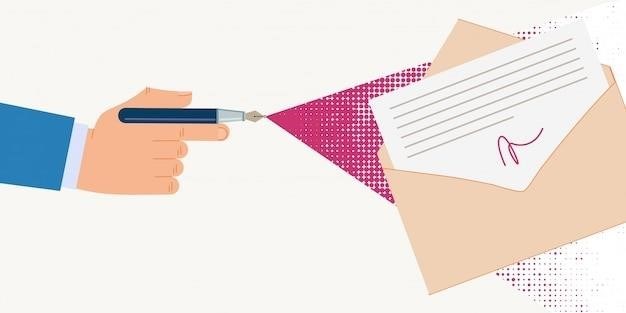
Advanced Techniques and Considerations
Advanced techniques involve managing form fields, handling certified signatures, and preserving signature integrity during edits․ These require specialized software and knowledge․
Working with Form Fields
Many PDF documents utilize fillable form fields for data entry․ If the signed PDF contains such fields, editing might be possible without invalidating the signature, depending on how the form was designed and the type of signature used․ Some digital signature technologies allow for modifications within designated form fields while maintaining the signature’s validity․ However, altering content outside these pre-defined areas will likely break the signature’s integrity․ To edit form fields, locate the interactive elements within the document, often represented by text boxes, checkboxes, or radio buttons․ Use your PDF editor’s tools to directly input or modify data within these fields․ Always review the changes carefully before saving, ensuring you haven’t inadvertently altered content beyond the permitted form fields․ Remember that even within form fields, significant changes could still trigger signature invalidation depending on the document’s security settings and the nature of the signature itself․ Proceed cautiously, fully understanding the implications of your actions․
Handling Certified Signatures
Certified digital signatures offer a higher level of security and legal validity compared to standard digital signatures․ They often include a timestamp and a certificate confirming the signer’s identity and the document’s integrity․ Editing a PDF with a certified signature is significantly more complex and carries greater legal ramifications․ Attempting to modify such a document might not only invalidate the signature but could also have serious legal consequences, depending on the document’s nature and the jurisdiction involved․ If you need to edit a document with a certified signature, consider contacting the original signer for permission or exploring alternative methods, such as creating a new version of the document and explaining the necessity for the changes․ It’s crucial to understand the implications of altering a document with a certified signature before proceeding․ Always prioritize maintaining the integrity and legal validity of the document․ Unlawful alteration may result in severe penalties․ Consult with legal counsel if needed․
Maintaining Signature Integrity
Preserving the integrity of a digital signature is paramount when working with signed PDFs․ Any alteration, even seemingly minor, renders the signature invalid, compromising the document’s authenticity and legal standing․ This is because digital signatures utilize cryptographic hashing algorithms to create a unique fingerprint of the document’s contents․ Any change, however subtle, alters this fingerprint, invalidating the signature․ Therefore, if editing is necessary, it’s crucial to understand that the original signature’s validity will be lost․ To maintain integrity, create a new, edited version of the document and clearly indicate that it’s a revised version․ This approach ensures transparency and avoids any misrepresentation or legal issues stemming from tampering with a digitally signed document․ Remember, the goal is to balance the need for modification with the importance of preserving the document’s verifiable history․